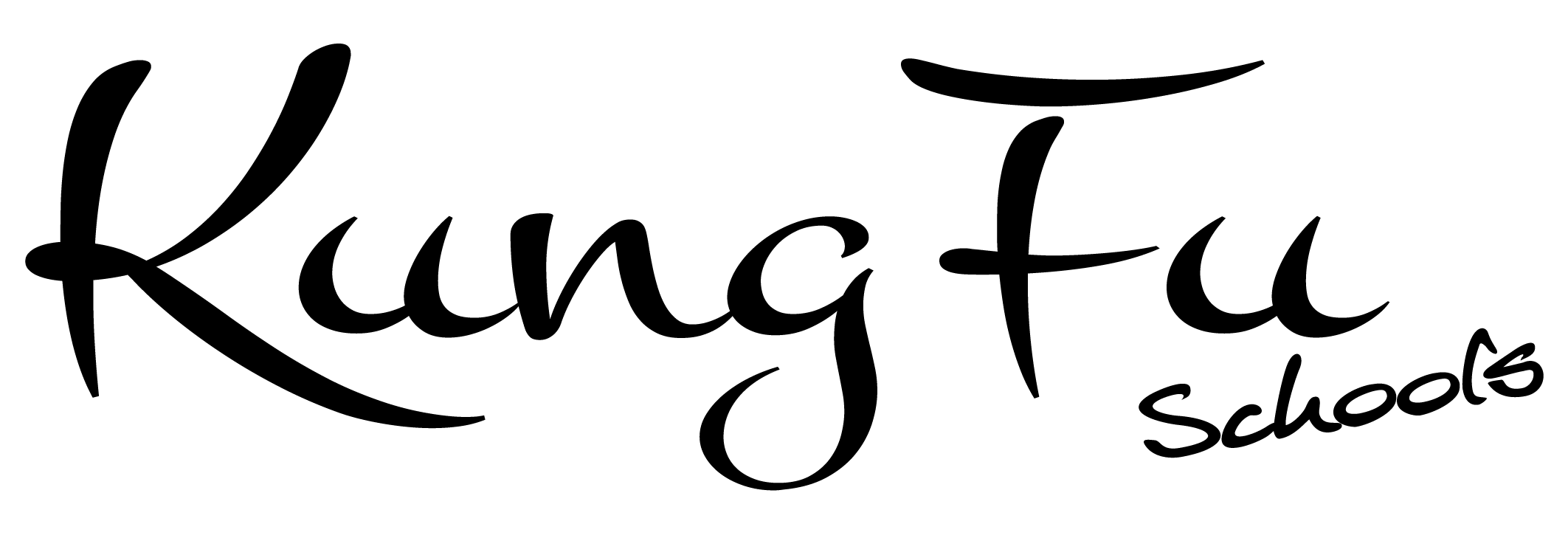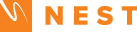Our online lessons give students and families added flexibility
Our live streamed classes are available to all students who cannot make it to our in person classes at Horntye Park. Online lessons were never more important during lockdown and so we quickly made our lessons available to everyone online as well to keep the lessons going and keep the students motivated during those challenging and strange times at home. After receiving great feedback we decided to keep our online lessons going to continue to give students and families this extra flexible option and take some of the stress out of beating the work traffic in order to get to class in person. We all have busy work/family commitments, juggling kids and school, families and work shifts so our online lessons can help to take away all that rushing about. Our online timetable runs at the same as our in person timetable and the camera is situated so that you will only see your instructors and not any students attending in the classroom. The Zoom meetings are password protected and every meeting is encrypted for online safety.
To join our online classes parents and adult students will need to download the free Zoom app/software to be able to attend our Weekly Live Zoom classes. You may find the “Common Q & A” list below quite helpful if you encounter any problems. Alternatively here are some instructions on How to use Zoom on various devices. For any other questions about our lessons or Zoom please contact us.
*If you are a new student on a free trial you will be able to join an online class by emailed invitation only and if you are already a Kung Fu Schools member you can join your class by clicking on the ‘Weekly Live Classes’ section of the ‘Online Members Area’. Just select your class on the day and time of your lesson, then click on ‘Join Your Class’ and that’s it! On and offline classes gives you, the student and your families, the freedom and flexibility to train at times that are convenient to you.
*Student members and non student members will need to digitally sign our online training waiver and return it to us by email in order to attend our online lessons.
Little Dragons
Beginners / Intermediate / Advanced
Tuesday: 17:30-18:00 PM
Friday: 17:30-18:00 PM
Saturday: 9:30-10:00 AM
Junior Warriors
Beginners / Intermediate
Tuesday: 18:15-18:45 PM
Friday: 18:15-18:45 PM
Saturday: 10:15-10:45 AM
Junior Warriors Advanced
Tuesday: 19:00-19:30 PM
Friday: 19:00-19:30 PM
Saturday: 11:00-11:30 AM
Adults
Beginners / Intermediate / Advanced
Tuesday: 19:45-20:30 PM
Friday: 19:45-20:30 PM
Saturday: 11:45 AM-12:30 PM




Common Q & A
How do I join an online class?
Open Zoom on your device or computer and tap or click on the link from your emailed invite and you will instantly join the class. Please remember to join your class at your designated time only because joining too early may mean that you join the previous class and this can disrupt the focus of the students and make them feel uncomfortable.
How do I join an online class from the website?
You need to be a member to join an online class from the website. Select Online Members Area from the above menu, you will then see a section called ‘Weekly Live Classes’. Select ‘Click here to join your live Zoom Lesson’ and this will take you to a page with a range of classes available on the days and times that we train. Select yours or your child’s class, on the day of your choice and you will be taken to a page with the specific details of that class meeting. To join all you need to do is click on ‘Join Your Class’ and your Zoom app/software will open automatically. If you happen to be directed to the Zoom website just select the checkbox that says ‘Always allow’ and from then on your Zoom software will open every time you join your class.
Why can’t you see me?
When you join a Zoom meeting you need to make sure you ‘connect with audio and video’ so that we can hear and see you.
Why can’t I hear you?
You may just need to turn the volume up on full on your device. We don’t mute ourselves as the hosts. We can mute participants but we prefer to offer students the chance to ask questions or ask us to repeat something if they need to see a technique again. If however a student’s device is causing disruption e.g. feedback, loud background noise or intermittent audio due to connection problems, then we may have to mute that participant or ask them to leave and rejoin again.
You disappear when someone else starts speaking?
This could be because a student has “Spotlight my video when I speak” box checked in their settings. To see and hear us as your main screen you can select “Pin Video” and this will allow you to disable the active ‘speaker view’ and only view our screen as the specific speakers. This will only affect how you are viewing the lesson and not everyone else in the meeting.
Very important
Please remember to have your device charged and ready or on charge if it needs it or make sure that you have plenty of battery life for the whole lesson.